Well, as it turns out this is rather late, and most of you will already have figured out where to go and how to change your templates after you got set up.
For those that haven't - following is some simple changes to help you personalize your blog.

SETTINGS TAB
When you select the settings tab, you are first presented with the Basic changes page. Along the top of the menu bar, just below the settings tab you will see a series of other links, like Basic (the page you will be on first), Publishing, Formatting, Comments, Archiving, Site Feed, Email & Mobile, Open ID, and Permissions.
Basic
When you login to your dashboard, select the settings tab to make changes to your blog's title and description, and whether or not your blog is displayed in blog listings, or if your blog can be found by search engines, whether or not your blog is family rated or contains adult materials, and you can also select which blog editor you wish to use - the "old" one or the updated one.
You can also enable trasliterations for your blog as well - the languages covered are Hindi, Kannada, Malayalam, Tamil and Telugu.
And finally, if you decide you want to delete your blog, you can do it here on this page as well. Another helpful option here is the ability to import another blogger blog into the one you are working in. In order to do that, you would first need to export the other blog using the export function, and then selecting the exported file to import into this blog.
Publishing
The publishing page allows you to select some options for the publishing of your blog by giving you an option to point your own custom domain name (which you would need to purchase) at your blog, changing it's URL from a blogspot address to a .com, .net, .org address instead, depending on what type of domain address you purchase.
WARNING: for those of you using adsense on your blogs, this DOES NOT mean that you will need to change your ad set up to AdSense for Domains. AdSense for Domains is ONLY for domains with no website or blog - it is for an empty domain. If you change the domain settings following AdSense for Domains instructions, then your blog will disappear. Simply leave your current AdSense for Content ads on your blog.
Formatting
This page allows you to set the number of posts that will display at one time on a page. I believe the default setting is 7, which is usually too many. Most readers will not want to be confronted with that much at one time. I generally set my own to 1, but an average display runs between 3 and 5.
If you are using adsense between your posts, a good number is 2 or 3 - any more than that can affect whether or not ads will display in your sidebar since AdSense only allows 3 ad units on a page. If you set your blog to display 5 posts on a page, you may get 3 ad units between the posts, and none on the sidebar, unless some of your ads are set to link units.
On this plage you can also set the formatting for your date and time, your time zone, your blog's language, whether or not you want the title fields displayed.
Lastly, at the bottom of this page is a box that will allow you to post a line or paragraph of text or code that you want to have displayed in every single post you make. See the little "add this" bookmarking button at the top of the posts in this blog? Well the code for that is what I entered into the post template. Now, whenever I create a new post, that little bookmarking button is already at the top of each post. (by the way, you can get that great little social bookmarking button from AddThis.com, free)
Comments
This section allows you choose whether or not comments are allowed or displayed, whether you want to moderate comments or not, and whether or not you want the back links to show.
Archiving
This page allows you to set your archiving options - monthly, daily, weekly or no archive. It also allows you to set post pages. Setting post pages allows each post your make to have it's own unique webpage, so it's a good idea to do this. Whether or not you are allowed to set post pages will depend on the way you have chosen to set your comments, so you may have to move back and forth between the post page and the comments page until they are set correctly.
Site Feed
Here you can set your preferences for your site feed, and if you use another method for burning feeds, then you set the redirect url here as well. If you have a message you want to place for each post feed, there is a message box at the bottom of this page that allows you to place codes for advertising or other messages.
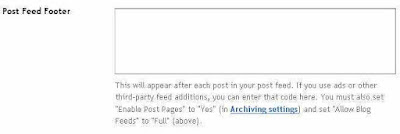
Email & Mobile
If you want to post to your blog via your email, or by mobile you can set up those functions on this page.
Permissions
Allows you to set permissions for your blog - who can see it, who can post it, etc. Here you can invite other authors to participate in making posts to your blog.

No comments:
Post a Comment
Please DO NOT DROP LINKS HERE using monetized URL shorteners or the comments will be marked as spam. DO NOT post links to affiliate sites or links to promote your website. This is a "NO FOLLOW" blog.
If you want help with an actual blog or website, please just post for help in the Adsense forum. I will not publish comments with blog/website, app, or channel links.
Thanks.